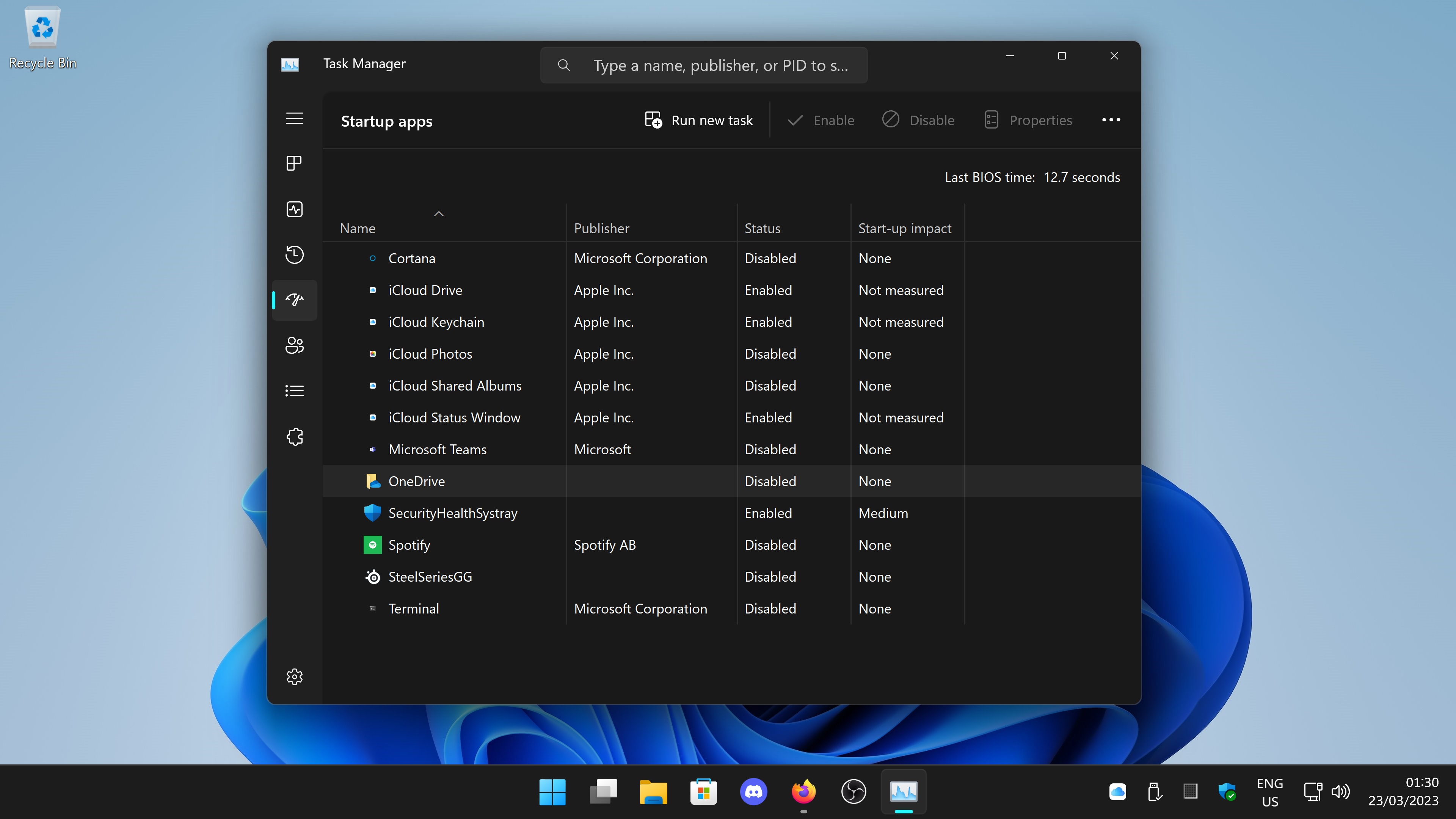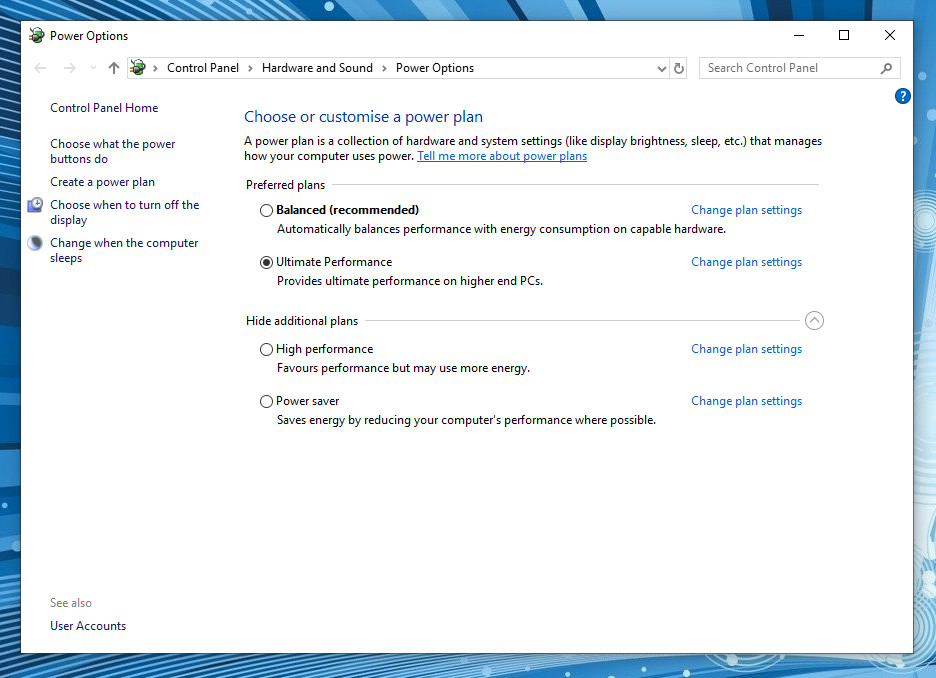Intel Arc performance boost when gaming in Linux

This is a little tip on how to boost gaming performance in Linux when gaming on an Intel Arc graphics device. By default your Intel Arc device will be scaling its GPU clock frequency, my Arc A770 scales its frequency between 300MHz and 2400MHz. This can be a performance issue especially when playing games and if we fix the frequency so it does not scale we can achieve more consistent FPS or in some cases better FPS. It will be the older less GPU intensive games that see the most benefit. To quickly illustrate this, I am going to run glxgears with vsync disabled in a terminal vblank_mode=0 glxgears 21805 frames in 5.0 seconds = 4360.969 FPS 21947 frames in 5.0 seconds = 4389.193 FPS 21930 frames in 5.0 seconds = 4385.876 FPS 21966 frames in 5.0 seconds = 4392.969 FPS 21934 frames in 5.0 seconds = 4386.701 FPS This is with GPU frequency scaling. The next set of results have frequency scaling disabled, GPU frequency is fixed to 2400MHz. 52209 frames in 5.0 seconds = 10441.599 FPS 53527 fr...