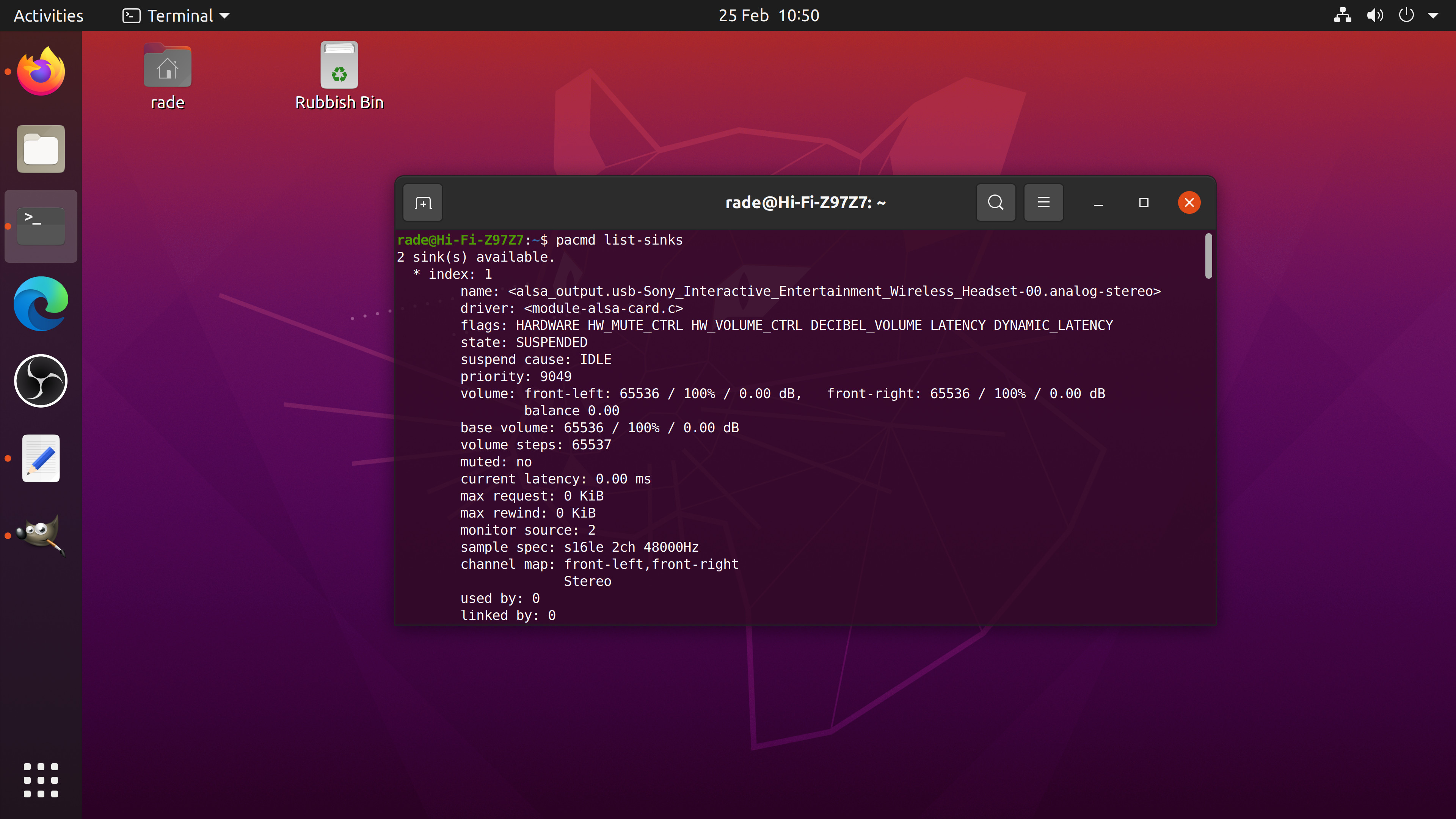ASUS CU4K30 and OBS audio drift / sync FIX
To help explain how this may help you, this is my setup. PlayStation 5 Sony XH90 TV ASUS CU4K30 PC Steelseries Arctis 7P+ Wireless USB headset The PlayStation 5 is connected to the ASUS CU4K30 capture device which is connected to my PC via a USB cable, and TV via a HDMI cable (PS5 passthrough etc). I then use OBS to record my game play to my PC. I do not stream my gameplay to a service such as twitch. My USB headset is connected to my PC. The problem with OBS With OBS typically after 1 hour of recording the audio in the recording will be out of sync with the video. It also seems the severity of the audio desync progressively gets worse over time. For example, in a 3 hour recording the audio is way more out of sync with the video towards the end of the recording. The only time I become aware of the audio sync issue is when playing back the video file. I have seen various ways of attempting to fix this on the internet and they all fail to work ranging from disabling buffering on the capt...