ASUS CU4K30 and OBS audio drift / sync FIX
To help explain how this may help you, this is my setup.
- PlayStation 5
- Sony XH90 TV
- ASUS CU4K30
- PC
- Steelseries Arctis 7P+ Wireless USB headset
The PlayStation 5 is connected to the ASUS CU4K30 capture device which is connected to my PC via a USB cable, and TV via a HDMI cable (PS5 passthrough etc). I then use OBS to record my game play to my PC. I do not stream my gameplay to a service such as twitch. My USB headset is connected to my PC.
The problem with OBS
With OBS typically after 1 hour of recording the audio in the recording will be out of sync with the video. It also seems the severity of the audio desync progressively gets worse over time. For example, in a 3 hour recording the audio is way more out of sync with the video towards the end of the recording.
The only time I become aware of the audio sync issue is when playing back the video file.
I have seen various ways of attempting to fix this on the internet and they all fail to work ranging from disabling buffering on the capture device in OBS, to specifying an audio delay which is pointless as the audio desync progressively increases over time.
However, I have found a solution that works for me and it may just work for you. Also, it may work for other capture devices from Elgato / Avermedia.
The problematic setup

This is how I would typically have my OBS setup. It is quite simple, the only audio source is that of the capture device but as above over time audio will progressively go out of sync with the video and the only time this can be noticed is when playing back the video file.
The solution
Go to settings in OBS, then click on the audio section. Set the ASUS CU4K30 as a Mic/Auxiliary Audio device.

Click save and return to the main screen, you should then see the following.

Mute the ‘Video Capture Device’ by clicking on the speaker icon next to the volume slider, I also like to move the slider to the lowest setting.
You should now have something that resembles the below screenshot.

We are now complete, this is the setup I use that works without causing my recordings to have audio desync issues.
Tip for those using USB headsets on a PS5
If you have a USB headset that you like using, plugging this into your PS5 will prevent the HDMI port from outputting audio. Therefore if you use a video capture device such as an ASUS CU4K30 or Elgato / Avermedia equivalent and wish to still use a USB headset, you need to plug this into your recording PC and have OBS output the audio so that you can hear the PS5 audio.
To do this, simply go into the ‘Advance Audio Properties’ in OBS and change the ‘Mic/Aux’ audio monitoring option relating to the capture device to ‘Monitor and Output’. See the screenshot below.

This will then cause OBS to output the sound to your USB headset connected to your PC, assuming it is your default device in Windows.
Thanks for reading!
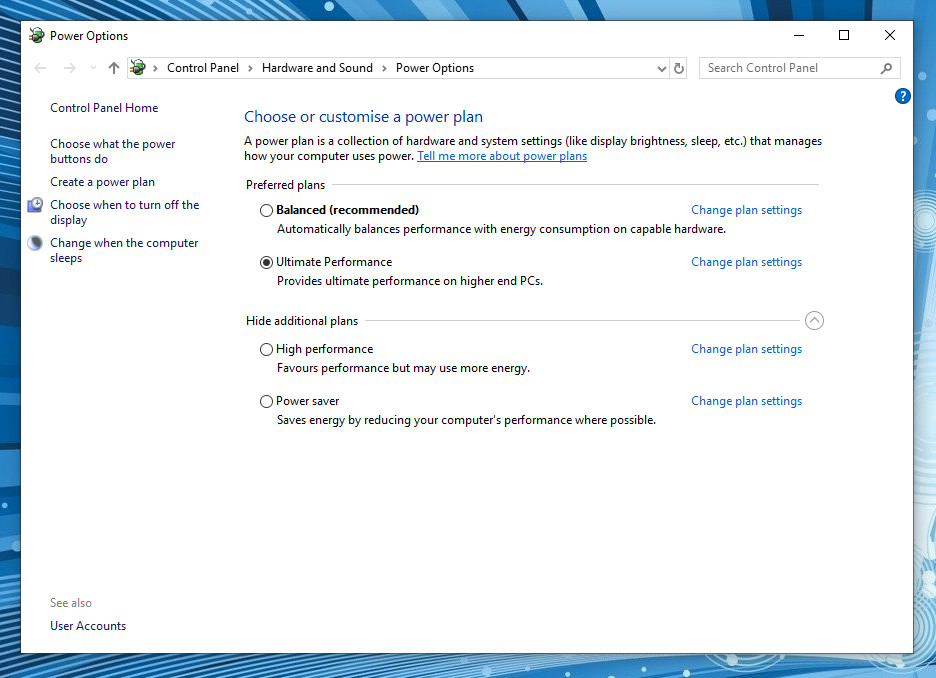


Comments
Post a Comment
If you enjoyed this article please let me know!